📝 Editing Game Content in Discord
After generating a game with Jabali, you can fine-tune every detail directly within Discord. Whether you’re refining the game’s tone or rewriting a character’s quirks, editing is fast, conversational, and fun.
This guide walks you through editing different parts of your game using Jabali’s built-in commands and reply-based editing system.
✨ What You Can Edit
Jabali supports direct text editing of three key areas:
- 🎮 Core Game Details
- 🗺️ Level Details
- 🧍 Character Profiles
You can update these using slash commands or by replying to specific bot messages in the channel.
🎮 1. Core Game Details
These settings affect the overall tone and feel of your entire game. Edit them to shape your game’s identity.
| Field | Description |
|---|---|
| Visual Style | The look and feel of your game (e.g., pixel art, watercolor, 3D flat) |
| Writing Style | Narrative tone and dialogue style (e.g., comedic, noir, poetic) |
| Setting | The world in which your game takes place (e.g., sci-fi colony, haunted forest) |
| Theme | The underlying message or emotional tone (e.g., redemption, survival, coming of age) |
✏️ How to Edit
During the game generation process look for the EDIT DATA button below each generated piece of content. Clicking it will bring up a dialog for you to directly edit the content.
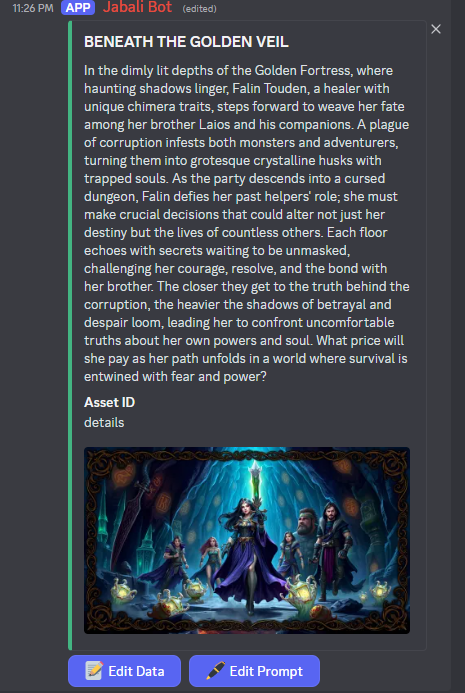
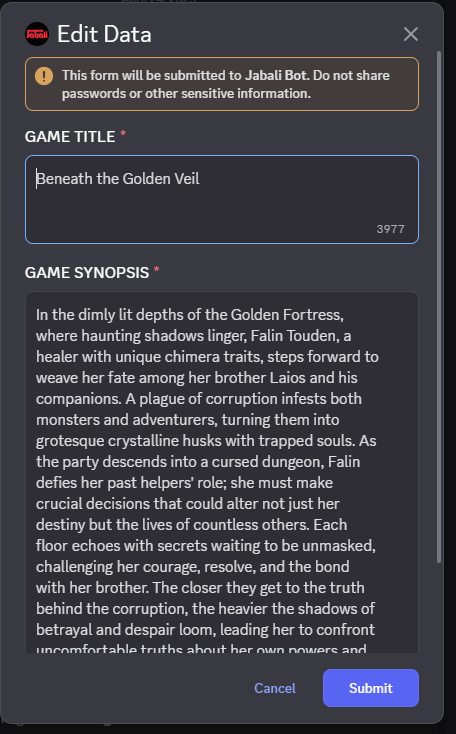
Best Practices
- Keep styles consistent: If you’re writing in whimsical tone, apply it across characters and levels.
- Short is sweet: Stick to a few sentences for most fields to keep gameplay snappy.
- Be descriptive, not vague: Instead of “cool character”, try “a wandering bard with neon tattoos and a cyber-harp.”
- Test your edits to ensure they are being carried over to other parts of the game.
Next: Uploading Content